iPhone restart issues or restart loops mostly happen with old devices, but sometimes, it can happen on newer iPhones, too. There are many reasons why your iPhone can crash and limited ways to solve it since you can't usually access the user interface.
So how can you quickly identify and fix the problem? This guide will walk you through the process.
Why Does My iPhone Keep Restarting?
First of all, it's necessary to understand why your iPhone is restarting in the first place, and there are some common, if not frustrating, causes.
An Interrupted Update

Some of you may find your iPhone in a reboot loop of doom after an iOS update. This can sometimes occur when a software update is interrupted for some reason, such as by a failing network connection, for example.
Malware

There are nearly two million apps in the Apple App Store, and although Apple rejects around 40% of all apps, not every app that passes is safe. Using free public wifi also puts you at greater risk. Unless you have jailbroken your iPhone, viruses are extremely rare on iOS; however, there is still a chance that some pesky malware snuck through to wreak havoc on your device.
Insufficient Storage

Overflowing iPhone storage is another cause of device boot looping. Older iPhones with smaller storage capacity tend to have this problem, but even if the day of 512 GB iPhones, you'd still rather keep hold of 60GB of podcast material that you'll never listen to, just 'in case.'
Damaged Hardware

You can restart your iPhone's software, but the handset may spontaneously reboot when there's a hardware issue. A drop (I can not overemphasize using an iPhone case more, here), water damage, or an aging battery can cause hardware failure.
How Often Does Your iPhone Reboot?
We can categorize the iPhone reboot issue into three types:
1. The iPhone restarts itself intermittently, but you still have access to the interface.
2. Your iPhone is stuck on a restart loop, which prevents you from using the software at all.
3. Your iPhone may restart while charging.
Whichever iPhone restart issue you're experiencing, follow the tips below:
How to Fix An iPhone That Keeps Restarting?
When your iPhone is in a boot loop and cannot turn on:
1. Force Restart
A restart can fix many problems as the system starts afresh. When the iPhone is in a restart loop, it's not starting up correctly, so you have to force it to restart. It's the quickest but most effective way to fix issues such as a frozen screen or a reboot loop.
Don't worry; a force restart won't wipe out the data on your iPhone. To force restart your device, press and release the 'up' volume button, followed by the 'down' volume button. Finally, press and hold the side button until you see the Apple logo.
2. Remove the SIM Card

It's possible, though not very likely that your SIM card is broken or having connection issues with the cell carrier. If the loop stops without the SIM card and comes back after putting it back in, then it's time to visit your service provider.
3. Restore Your iPhone

If you're still having problems, then a full restore is the next option. Sadly this will erase all your info and settings (cloud backup, anyone?) and needs to be done using a desktop computer.
First, connect your iPhone to a desktop computer via a USB cable (wifi works too, but a wireless connection is not as stable) and click the "Device" button in the iTunes app. Next, click "Summary" and "Restore.”
If this regular restore still doesn't work, you may need to restore it in recovery mode. If you can't put your iPhone in recovery mode because of broken buttons or the system doesn't work, contact Apple Support.
When your iPhone restarts from time to time:
1. Update iOS and Apps

While a system update can cause problems, it tends to fix bugs and other issues, so this should be your first port of call. Next, check and update your apps, especially those from unknown sources or apps you have recently installed.
2. Find and Remove Faulty Apps

Use the built-in iOS security software or third-party ones to scan all your apps and uninstall any abnormal ones.
3. Manually Set Up Date & Time

It's not very clear why this tweak works, but it does the trick sometimes. Turn off "Set Automatically" and manually select the time zone or the date and time.
4. Free Up Space on Your iPhone
Remove unnecessary data, or transfer them to the cloud. When space starts to run out, the system slows down and can cause some problems.
5. Restore Your iPhone
You can either use iTunes to reset all settings or go to Settings-General-Reset-Reset All Settings on your phone.
When your iPhone restarts while charging:
Your iPhone may restart during charging if there is an issue with any of its hardware, including the device itself, charging cable, and charging port. Broken hardware could easily cause a short circuit or other security problems, explaining why your iPhone is restarting. Most people are not aware that the charging port can often be the culprit since it's out of sight, but taking a closer look may fix the issue. Clean the charging port with a small, clean brush if you spy something.
Damaged charging cable could also cause an issue, but if you use wireless chargers, then you are spared the hassle.

In Conclusion
Many iPhone users rely on their devices for everything from communication to education, and encountering issues such as a device restart can be a source of exasperation. Since unexpected restarts are a fairly common issue for the iPhone, hopefully, you've fixed the problem or know the next step to take.