One of the great joys of being an Apple user is discovering new features you never knew existed. From the time I realized I could swipe between iPhone apps with 3D Touch to using two sets of AirPods with the same iPad for the first time, discovering how much love Apple packs into these little devices is always rewarding.
To help you experience this same joy, we'll cover the best features you aren't using on your Apple devices.
Hidden Features Every Apple User Should Know
Apple users are set apart by their love for high quality, reliable, and beautiful products. However, one area where Apple users fall short is in knowing what their devices are actually capable of.
An easy way to draw attention to this fact is by asking any Apple user about 3D Touch. Though it's been a part of almost every iPhone since the iPhone 6s, most users don't know they even have it, and those that do aren't sure how to use it. 3D Touch has been replaced with a similar feature – Haptic Touch on the iPhone 11. There are hundreds of features like this hidden throughout Apple's products that users simply aren't aware of.

To help you start using your Apple products to their full potential, here are four simple Apple features that every user should know about.
IPHONE: KEYBOARD SWIPING IN IOS 13
If you're on the latest version of iOS, you're probably just as enamored by the addition of dark mode as we are. While it's certainly one of the best changes, another great feature that Apple quietly added is keyboard swiping.

Credit: Apple Website
Keyboard swiping allows you to type on your iPhone by simply swiping one finger across the keyboard. It works surprisingly well and makes one-handed typing lightyears faster.
For more precise typing, you can also move the cursor on your iPhone by holding your finger on the spacebar. After a second or so, the keyboard will turn grey, allowing you to move the cursor exactly where you want it. If you have a 3D Touch compatible iPhone, you can achieve the same thing by 3D pressing the keyboard as well.
APPLE WATCH: QUICKLY SILENCE YOUR WATCH

For such a small device, the Apple Watch is packed with so many subtle tricks that it's hard to pick just one. However, we think most Apple Watch users are going to find this feature especially handy.
Though your Apple Watch is a great way to receive notifications, these notifications don't always come at the most opportune times, such as when you're at the movies or in a meeting. If you're in a situation where you need to quickly silence your Apple Watch, here's what you can do.
Using your hand opposite your Apple Watch, cover the Watch's display for around three seconds (your palm needs to touch the Watch's screen), until you feel a tap. This will turn off your Apple Watch's display and mute any incoming notifications.
IPAD: USE YOUR TABLET AS A SECOND DISPLAY

Credit: Apple Website
With the latest updates for iPad and Mac, users of both devices can pair them together seamlessly. This new feature is called Sidecar, and it's available for users using iPadOS and macOS Catalina (the latest updates for each as of October 2019).
You'll need to have an iPad that's Apple Pencil compatible and a Mac (2015 or later) or MacBook (2016 or later). If you have one of each, you can use your iPad as a second display and drawing tablet for your Mac - pretty neat!
To get started, press Command + Spacebar to open Spotlight, type "Sidecar," and press enter. This should open your Sidecar settings. In this window, under Connect to:, pick your desired iPad and you'll see your iPad screen turn into a mirror for your desktop. Now you're ready to start using your iPad as a second display for your Mac!
AIRPODS: CHANGE YOUR DOUBLE-TAP SETTINGS

AirPods are one of the best products that Apple has made in recent years, as well as one of the most popular. While great, they're pretty limited in terms of controls - in fact, the only way to have any control over your AirPods is by double-tapping them.
By default, your AirPods activate Siri when you double-tap them, allowing you to access the virtual assistant faster than ever. For users who aren't so keen on Siri, though, you can adjust your AirPod controls in your Bluetooth settings.

To adjust your AirPod controls, open the Settings app on your iPhone, navigate to Bluetooth, and press the blue letter "i" in a circle beside your AirPods' name. There, you can change the double-tap settings for each AirPod to something like Play/Pause, Skip, and more.
The Biggest Feature Apple Users Are Missing Out On
Though all of these features are great, they don't even come close to the power and versatility of the feature most Apple users are completely ignoring: Wireless charging.
The Apple Watch has offered wireless charging right from the start, and earlier this year Apple brought wireless charging to the AirPods. The iPhone has been shipping with wireless charging capabilities since the iPhone 8 and iPhone X in 2017 as well; in other words, if you've purchased an Apple device in the last two or three years, it probably comes with wireless charging.

Credits to Apple
However, in a survey conducted by the IHS research firm, only 29% of iPhone users use wireless charging. That means that 71% of Apple users are not using their devices to their maximum potential, neglecting one of the best features that your iPhone is capable of.
If you're not sure if your iPhone is capable of wireless charging, just check the back! If your iPhone has a glass back instead of an aluminum one, then your phone can charge wirelessly. Likewise, all of Apple's iPhones with FaceID are wireless charging capable as well.

To tell if your AirPods are capable of wireless charging, check the charge indicator light. On a wireless charging case, the indicator light will be on the outside of the case. On wired-only charging AirPods, the light can only be seen by opening the case.
To check if your Apple Watch has wireless charging- just kidding.
Why Apple Users Should Use Wireless Charging
Wireless charging is an important feature of Apple devices for several reasons, the most important being convenience. You'll never know just how convenient a wireless charger is until you place one by your bed, in the kitchen, or in the car. Suddenly, plugging in to charge is going to quickly seem like a hassle.
Beyond that, though, it's clear that Apple envisions a fully wireless future for their products, as evidenced by their removal of the headphone jack on the iPhone, wireless charging case for AirPods, and the lack of any ports on the Apple Watch. In fact, Dan Riccio, Apple's senior Vice President of Hardware Engineering, stated, “We continue to believe that the future is wireless and are committed to pushing the wireless experience forward.”

If you don't know how wireless charging works, it uses electromagnetic induction to move electricity from the charger to your device's battery. In simpler terms, magnetic fields are capable of transferring electrical currents, so you can charge your device simply by bringing it into contact with the charger rather than needing to plug it in.
With Apple's constant push towards the future and religious minimalism, it wouldn't be shocking to see them completely remove the charging port on the iPhone or AirPods in the next year or two. Users who from wired to wireless now will be better prepared for this transition.
So, for Apple users looking to buy a wireless charger, which one is best?
Air Omni: 6-in-1 Wireless Charger For All Of Your Apple Devices
We might be a little biased, but our pick for the best Apple wireless charging station is the Air Omni. This is our latest offering for wireless charging, designed with Apple fanatics in mind.

The Air Omni is a 6-in-1 multi-device wireless charger, so you can charge your iPhone, iPad, Apple Watch, AirPods and two other devices on it all at the same time. You can place the Air Omni by your bed or in your office and have all of your devices right there with you, charged and ready to go. If you already know how to use a wireless charger, then you know how to use the Air Omni; just place your devices on it, and that's it.
The goal in creating this product was to offer something similar to Apple's never-to-be-released AirPower for Apple users who want nothing less than the best. If you want to get the most out of wireless charging, the Air Omni is the only option for you.
The Air Omni Wireless Charger's Unique Features
YOU CAN CHARGE EVERY APPLE MOBILE DEVICE

Seriously. AirPods with wireless charging? Done. AirPods with wired charging? Also done. iPad Pro with a Lightning connector? No problem. iPad Pro with a USB-C connector? It's an Apple device, isn't it?!
When we say every mobile Apple device, we mean every. single. one.
FAST CHARGING AVAILABLE FOR IPAD AND IPHONE

Pro Apple users may already know this, but your iPad and iPhone 8 or newer are capable of fast charging, meaning you can use a charger with more than 5W to charge your device much faster. The Air Omni offers 18W fast charging for both of these devices. Who says wireless charging has to be slow?
MADE FROM THE BEST MATERIALS AVAILABLE

We know how much high-quality materials mean to Apple users, which is why all of our devices - including the Air Omni wireless charger - are made from the best materials available. These chargers are crafted from aramid fibers and zinc, giving your devices a beautiful charging station that's built to last a lifetime.
And there are more to discover...
What Are You Waiting For?
If you're ready to start getting the most out of your Apple devices and embrace wireless charging head-on, click here.